What is SQL Simulator?
Can SQL Simulator integrate into existing workflows?Yes. All you need to do is issue 8 command line commands. What are the 8 command line commands?After you install the software(no registration required) and setup the data governance tables , here are the commands you need to issue to set up the database. These examples run from windows command line. They need to be modified slightly to run on linux. #1 - Setup port forwarding to the control panel. The control panel is used to create the pod that contains SQL Server and a copy of SQL Simulator.
#2 - Create the pod
#3 - Setup port forwarding to the pod.
#4 - Initialize the pod. This step adds an admin user to the database in the pod and changes the system password to match the password specified in the query string.
#5 - Add TSQL files to the pod. These are the files that SQL Simulator will scan in order to recreate a subsetted copy of production inside the database pod.
#6 - Add Data Source to the pod. There are 2 different data source that must be configured. The source data source and the simulated(pod) data source. You will need the username/password you created from step #4 for the simulated data source username/password.
#7 - Test Connection(this step is optional)
#8 - Execute a PreviewMerge. This step will create a subsetted copy of your production database based on the sql files you added in step #5. You can also execute a DryRun or PostviewMerge.
You can connect your favorite database IDE to the pod by using the username/password from step #4 and with this address. Remember that the database will self destruct after 15 mins of non use.
If you have any questions or issues please contact us or setup a no cost one on one zoom meeting.
0 Comments
Leave a Reply. |
Tribal KnowledgeArchives
May 2024
Categories |
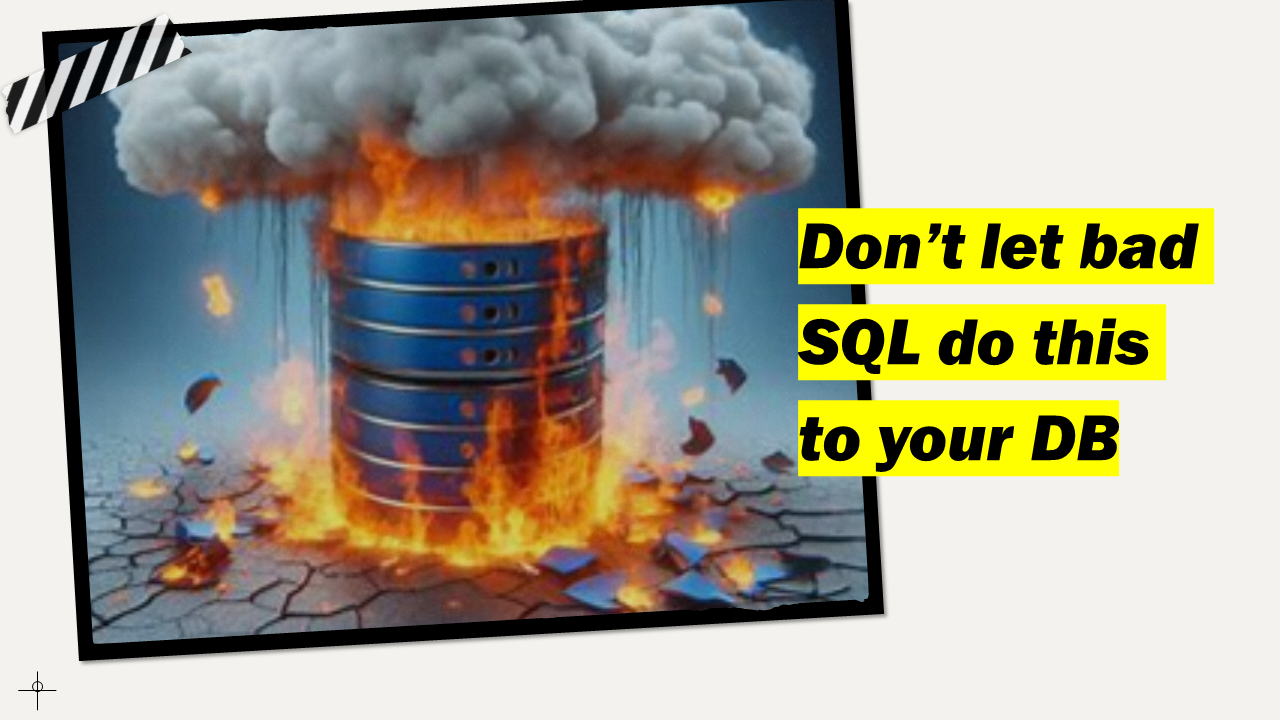
 RSS Feed
RSS Feed